| [GPIO] | [SPI] | [I2C] | [RS232] | [PCB] | [1wire] | [motor] | [zwave] |
Solar Heating and Ventilation Control based on Raspberry Pi
 Keywords: RaspberryPI, Home Automation, Temperature Sensor, AD converter, Relay, Solar, Heating, Ventilation, Control with Web Interface,Data Logging
Keywords: RaspberryPI, Home Automation, Temperature Sensor, AD converter, Relay, Solar, Heating, Ventilation, Control with Web Interface,Data Logging
Abstract: To create a solar heating control this article describes how to connect temperature sensor via SPI to a RaspberryPI and how to use GPIO-pins to control relays. In the second part there are detailed control algorithms for a combined solar and combustion heating with web interface to visualize the data logging and as control pannel.
Motivation
When my heating control broke down I decided to create my own to
- implement my own control algorithms
- have an easy to use web interface
- be able to repair it myself!
- safe money
As heating setup I have one central hot water storage tank (550 l Water including 180 l tap water), which provides heat for warm water consumption and heating of my house.
There are two possibilities to heat up this tank which have to be controlled:
- Solar heating
One solar collector (6.93 m2, with pump and sensors for hot loading temperature and return flow temperature . - Wood pellet burner
The Calimax "Twist 80/20" oven has its own control for lighting the fire and control the circulation pump.
To activate it there are contacts which have to be closed without potentitial by my control. To do this a second relay is needed.
1.0 Set up the RaspberryPi
- Dowload and install the RaspberryPi Imager on your regular computer.
- Start the imager application and
- set hostname
- enable ssh
- set user + password
- set local settings
- Write ISO to SSD.
- Plug SSD into RaspberryPi, connect Monitor, Mouse, Keyboard and boot;
initial boot is slow, keep patient - sudo raspi-config
- System Options > Boot / Auto Login > Console
- System Options > Hostname
- System Options > WLAN
- Interface Options > ssh = yes
- Localisation Options > Locale = de_DE.UTF-8 en_US.UTF-8
- reboot
- connect LAN and login to console sudo apt-get update sudo apt-get upgrade sudo shutdown -r now
- route ssh to some different port:
sudo nano /etc/ssh/sshd_config
Port 65022 LoginGraceTime 1m axAuthTries 6 PubkeyAuthentication yes AuthorizedKeysFile .ssh/authorized_keys
Optionally, enable AutrhorizedKeysFile and put your ssh-key in there:
cat your_id_rsa.pub > ~/.ssh/authorized_keys
or, from extern computer do:
ssh-copy-id -p 65022@
Set access rights:
sudo chown -R.ssh/
chmod 700 .ssh
chmod 600 .ssh/authorized_keys
restart service:
sudo service sshd restart
Before you logout, try to login in from different shell first!
ssh -p 65022 -X user@IP
Be aware of your firewall settings. - find IP address by ifconfig and try to login via
ssh -p 12345 user@192.168.xxx.xxx
(If you should work on a Windows PC, you may use PowerShell.) - Install further usefull applications:
sudo apt-get install emacs
sudo apt-get install gnuplot
sudo apt-get install meld
sudo apt-get install git-cola
1.1 Set up the Web Server
How to setup Raspberry Pi Lighttpd- sudo apt-get install lighttpd
- To get your IP use
hostname -I or ifconfig - install php
sudo apt install php php-cgi #php-mysql
sudo lighty-enable-mod fastcgi
sudo lighty-enable-mod fastcgi-php - Change the port number:
sudo nano /etc/lighttpd/lighttpd.confserver.port = 12380
- finally restart
sudo /etc/init.d/lighttpd restart - Edit default page:
sudo chown pi:www-data /var/www/html/index.php
nano /var/www/html/index.php<?php echo "<html>"; echo "<h1>This is lighttp, hello my fried :-)</h1>"; phpinfo(); echo "</html>"; ?>
- And test it:
lynx http://localhost:12380
1.2 Access the Server via Internet
To make your RaspberryPI visible from the internet you have to open ports in your router (Speedport W723V) and direct them to the RaspberryPI. To have the web server available open port 80 and for the ssh connection port 22.
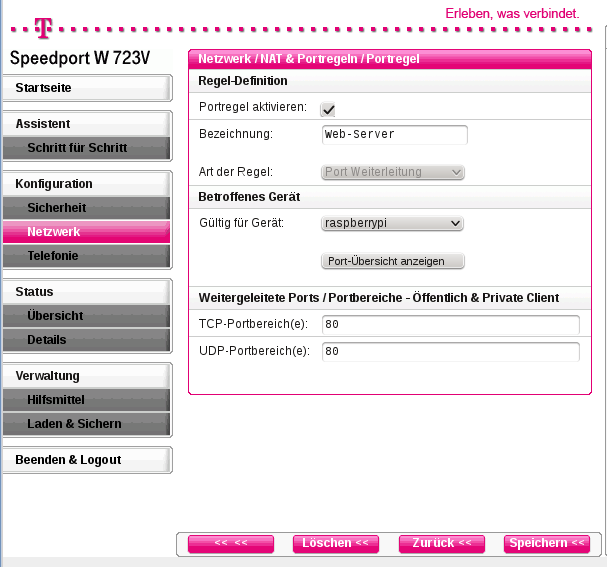
To test this you have first to figure out your (actual) IP - there are different tools in the internet like monIP.org.
From any external IP you may type your IP like 84.186.91.131 into the URL of the browser or test
ssh -X pi@84.186.91.131
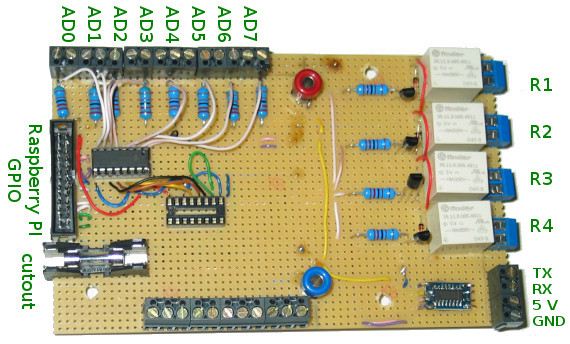
My RaspberryPi break out board. Additionally I added connectors for 5 V and Ground which are connected via two pins each to the RaspberryPi. This way they could be used as alternative voltage supply to the whole system and for control measurements I have these potentials easily accessible. The board is already prepaired to have a second AD converter to handle more signals.
For a more advaned approach, have a look to Electrical Connection of Sensores and Actuators.